How to improve Flash games performance
 Flash based games are extremely popular nowadays because of the wide selection of games available with different genre. T is simulation, farming, social, economic, first person shooter, adventure, strategy and many others.
Flash based games are extremely popular nowadays because of the wide selection of games available with different genre. T is simulation, farming, social, economic, first person shooter, adventure, strategy and many others.The quality of these flash based games likewise improved dramatically but the requirement to run the games had increased in order to have a smooth and non lag gaming experience.
In this article, I will share to you some tweaks that you can apply on your browser for improving flash performance specifically flash based games.
1.) Use Google Chrome :
I have tried a bunch of browsers and found that Google Chrome is the best among any other browser as far as flash gaming is concerned. For me, Chrome comes first then followed by Firefox then safari, then internet explorer (which is the worst). So if you are not yet using google chrome, dont think about it, download and use it now.
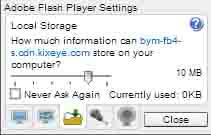 2.) Set Flash player Website Storage Settings to at least 10mb :
2.) Set Flash player Website Storage Settings to at least 10mb :To do this,
- Launch your game and right click on the main screen
- Flash player settings will appear then select "Settings"
- Drag the marker to 10mb or Unlimited then click close.
3.) Disable unnecessary plugins or extensions in your browser :
- Click the Settings Button
- Select "Tools"
- Select "Extensions"
- Then simply uncheck "enabled" on the extensions you want to disable.
4.) Disable unnecessary chrome features.
- Disable DNS Preload in Google Chrome
To disable this open your Google Chrome browser
- Click on the settings icon on top right
- Scroll to the bottom and click on Show advanced settings and see below Privacy
Uncheck these first 2 checkboxes:
Use a web service to help resolve navigational errors
Use a prediction service to help complete searches and URL’s typed in address bar
- Disable unused functions
Disable-logging – This will disable logging of browser activity, This log files are useful only in case of crashes and you may want to troubleshoot. But in general you don’t need these log files. By disabling this option you will certainly save CPU, RAM and Hard disk space.
Disable-metrics-system – This option will disable gathering of Usage Statistics data. This is used by Google and we don’t need it any how so you can safely disable this option.
Disable-metrics-reporting – If you disabled Metrics system t is no point in keeping Metrics reporting On, as t won’t be any data to send across. Disable it for sure.
To disable this functions:
- Go to your desktop and find your Google Chrome icon
- Right click and select properties
- Select the shortcut tab
- Click inside the textbox beside target and use your right arrow keys and go to the end and add this this :
-disable-logging -disable-metrics-system -disable-metrics-reporting
*Remember to put this line at the END which is the closing double quotes and add a space in between.
- Click Apply then OK